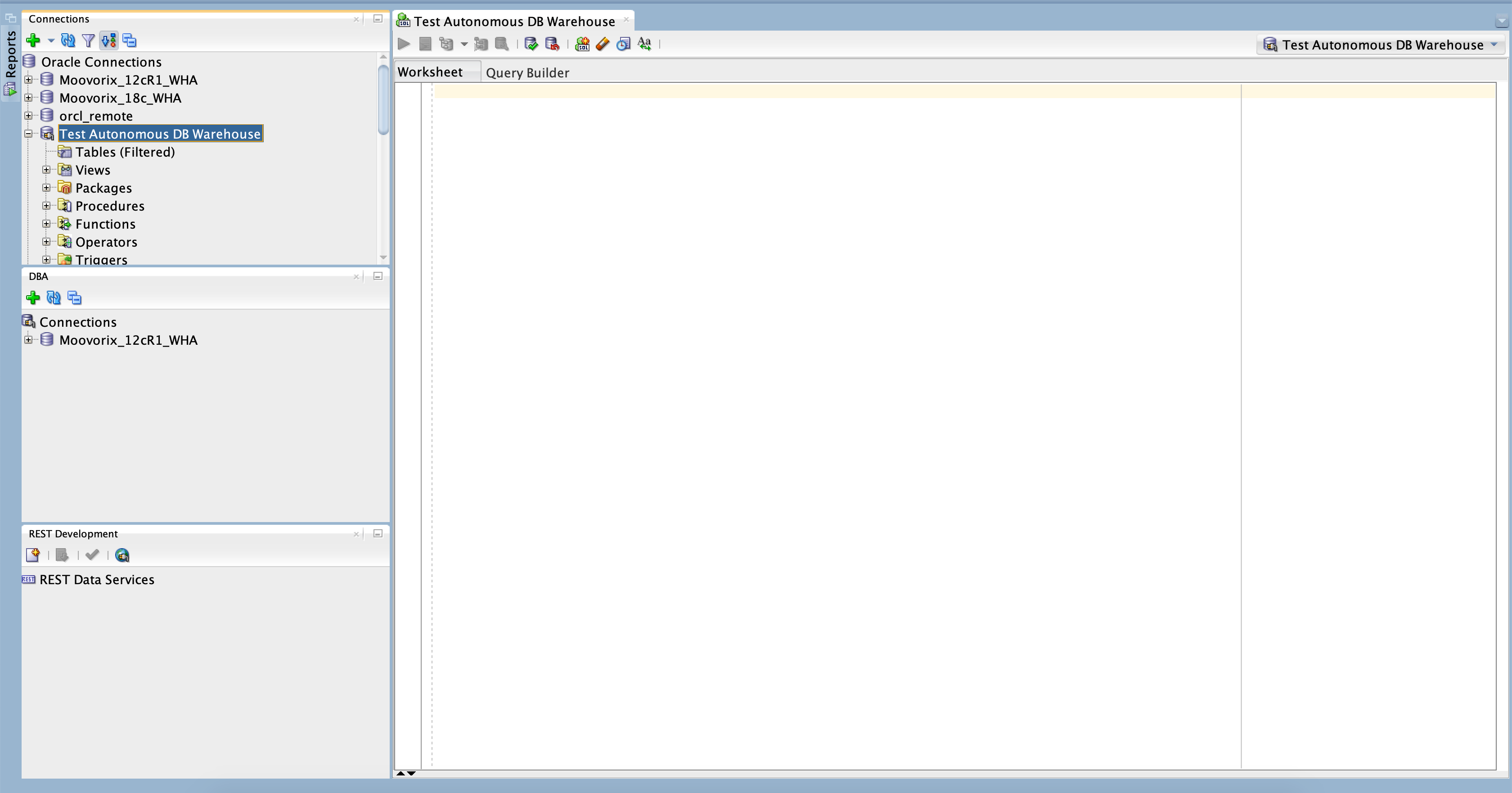Download the client credentials from your Oracle Cloud account for your Autonomous Data Warehouse Instance. Make sure you note down the username (ADMIN) & password, this will be required later during the connection process
1. Open SQL Developer
create new connection > connection type : cloud wallet
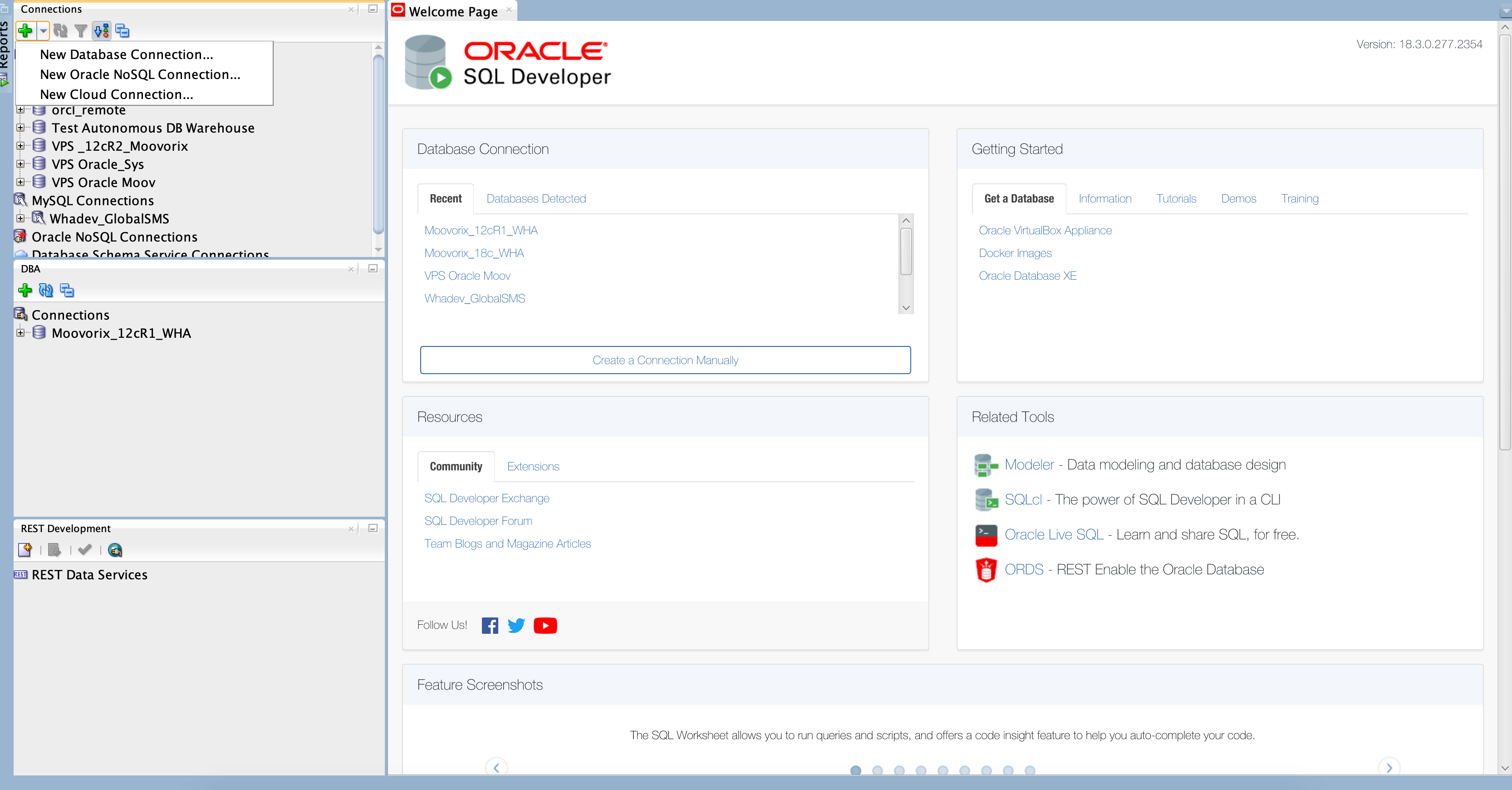
2. Download JCE files from https://www.oracle.com/technetwork/java/javase/downloads/jce8-download-2133166.html
Unzip the files and it will create a folder called “UnlimitedJCEPolicyJDK8” with below files
US_export_policy.jar
local_policy.jar
README.txt
3. Find path of your JDK 8 and the policy folder
On my Mac it was at : /Library/Java/JavaVirtualMachines/jdk1.8.0_152.jdk
The policy folder which contains jce files is in ../Contents/Home/jre/lib/security
cd /Library/Java/JavaVirtualMachines/jdk1.8.0_152.jdk/Contents/Home/jre/lib/security
4. Copy unlimited access jce files to the policy folder in jdk directory on your machine
sudo cp -p *.jar /Library/Java/JavaVirtualMachines/jdk1.8.0_152.jdk/Contents/Home/jre/lib/security
5. Restart SQL Developer and if everything goes well you can see the configuration file, this is the place where you will give the path for the client credentials

Configuration file : wallet_DB201811102318.zip
Connection Name : Test Autonomous DB Warehouse
Username : ADMIN
Password : ***********
Do a test and if it is a success, you can save the connection. After you connect, you can create tables, Pl/SQL packages as you would do normally in SQL Developer